Manage Your Restaurant Business with Odoo POS
Odoo
5 MIN READ
July 22, 2022
![]()

Delicious cuisine, a fantastic atmosphere, a well-kept environment, and customer-friendly management—are what you require to run a successful restaurant?
The answer is No! The most critical factor for a successful restaurant is Odoo ERP software. Why? Because Odoo will greatly simplify both functional and management-level activities of a restaurant.
A restaurant requires not only an excellent Chef and delicious cuisine but also a specialized business management tool. With the aid of the Point of Sale module, the Odoo ERP introduces a focused approach to restaurants/cafe operations.
Ksolves India Limited is an official Odoo Gold partner, where we will configure the Odoo POS module to handle your daily restaurant operations.
Good Odoo Point Of Sale Software is necessary for smooth operations and the long-term success of a restaurant business. While a standard POS handles billing and inventory, a POS tailored for restaurants includes functions such as floor and table management, bill splitting, kitchen display, and more.
Keep reading to know how Odoo POS can be customized as per your restaurant needs.
Customize Odoo POS For Your Restaurant Business
Follow the given points to smoothly manage your restaurant business with one of the best restaurant POS systems of 2022.
-
Configuring POS for Restaurant
Go to the POS dashboard from the main menu>click on configuration>go to the Point of Sale> and click on create.
You will get a detailed window as given below, where you have to fill in the required details.
—>Note: Enabling the ‘Is a Bar/Restaurant’ option will open additional features that will be required to manage your restaurant business in Odoo ERP.
-
Manage Restaurant Floors and Tables
With Odoo POS System for Restaurants, you can add floors and tables to manage the floor settings and coordinate the table ordering.
You can enable the floors and tables using the POS interface.
As you will click on the Floors & Tables, you will find a link to Floor Management. Once you click on that, you will get a window like this:
You can create the new floor and add tables to each floor as required. If you will open the floor name, you can edit the tables as shown below:
—> Note: Before saving the settings, double-check that the floor plan you created is linked to the appropriate POS.
From the POS interface, you can edit your floor plan if required. It will look something as given below:
-
Register the Order for a Particular Table
Click on Point of Sale from the top bar and click on the restaurant POS. Select the table you want to register an order for, and you will get a window as given:
Here, you can add billable items to the order, change the quantity, and add the number of visitors.
-
Transfer Order
If you need to transfer the order to another table, you can do it easily with the ‘Transfer’ button.
Click on the Transfer button and select the Table you wish to transfer the order to. Once you put in the order and select the order, you can see that the order has been shifted to another table in the top bar.
For instance, here the original order was placed for T2, and after transferring the order, it has been changed to T3.
With Odoo POS, it becomes so easy to manage orders in your restaurant, even if it’s a busy day!
-
Refund
After placing an order, if you need to refund the order you can easily do it with Odoo POS for your restaurant.
Once your order is placed, click on the refund and select the customer as given below:
Select the number of quantities you would like to place a refund as shown below:
You will see the amount will be deducted from the customer’s order. Click on the ‘Payment’ button but ensure that the customer has been selected for which the refund will be placed.
Once you click on the payment button and follow the instructions, you will be able to refund the amount to your customer. You can either transfer the amount directly into the bank or pay it as cash to the customer.
Once you select the refund mode and customer details, click on the ‘Validate’ button and it will be reflected in the new invoice generated as shown below:
-
Info
The info icon will give the entire information about the selected product from the order. For example, if you select the ‘Bacon Burger’ and click on the ‘info’ button.
Once you click on the ‘info’ button, you will get a window as given below containing all the information.
-
Add/Remove Guests
Using the ‘Guests’ button you can increase or decrease the number of guests for a particular table.
-
Quotation/Order
The Odoo POS module provides a great feature to review the quotation and orders for a particular customer or an entire Floor.
Select the customer and click on the ‘Quotation/Order’ button to get the load quotation as given below:
If you need assistance in creating the quotation in your POS for your bar/restaurant business, connect with us!
-
Split The Restaurant Bills
When dealing with restaurants, one should provide the option for customers to share the bill. By introducing the option to the billing interface, Odoo POS simplifies the splitting process.
Go to configuration>Point of Sale>in the Bills & Receipts section> enable the Bill Splitting option.
Go to your restaurant POS interface and click on the Split option as shown below:
Now, you can add order lines for each customer one by one. Once the customer’s payment is received, the remaining products will be available in the billing, and you can bill them to the other visitors separately.
-
Print Order at your restaurant kitchen
You can print orders from the kitchen table to provide clarification on the orders. Moreover, you can link the front end of your restaurant to the kitchen with Odoo POS Integration.
Go to configuration>Point of Sale>Connected Devices>enable Order Printer and choose the printer type.
It is important to connect the printer to the IoT box. Once the printer is connected, start printing the orders in the kitchen by clicking on the ‘Order’ button in the Odoo POS interface.
-
Print the Order Bill for your Restaurant
If you want to print the bill before the payment, in the Connected Device section, enable the ‘Bill Printing’ option. Select the type of printer you wish to print the bill for. You can select multiple printers as well.
Go to your restaurant POS interface and click on the Bill option as shown below:
Once you click on the Bill option, your invoice will be visible as given below:
In the nutshell,
These are the few essential operations required at the restaurant to run the business smoothly. Using the right POS System for Restaurants is an ideal option to manage daily operations easily. Now easily print bills, split bills, and manage orders as per the floors and tables with Odoo point of sale systems.
There is so much more you can do with Odoo POS for restaurants to enhance your business!
If you need assistance with POS Configuration for Restaurant, we are available 24X7. Connect with our Odoo experts today!
Get Bird’s Eye View Of your Restaurant Business With POS apps
While many restaurants/bar replace their outdated cash registers with cutting-edge POS systems. The Odoo POS systems for restaurants have bought amazing features and functionalities. For more additional features, check out the two amazing apps developed by Ksolves India Limited.
-
POS Dashboard Ninja
Every restaurant/bar owner has to deal with multiple data daily. To ease out the complex data visibility, use Ksolves POS Dashboard Ninja.
With this app, you can keep track of your total orders, customers, sales, and other daily tasks. Get a sigh of relief by having your data in the most sorted way.
Convert your complex POS data with Odoo POS Dashboard Ninja app as given below:
Get the FREE DEMO today and ease your POS data.
-
POS Order Management
Order management is an important task of every restaurant business. To run a successful business, it is important to keep track of all the orders being placed at the restaurant.
To manage the orders for restaurants, Ksolves India Limited has designed the Odoo POS Order Management app. You can see your past orders to understand how well your business is performing. Moreover, you can reorder a past order, duplicate a past order, and more.
If you want to set past orders in your Odoo for Restaurant Business, check out the FREE Demo now!
Restaurant with Odoo POS can enhance their business in no time. Stand apart from your competition and let your business grow with our Odoo experts.
Ksolves is committed to providing efficient Odoo services to our customers who want to use the Odoo restaurant management system to automate and streamline their business procedures.
Need Odoo POS configuration service? Contact us at the given details and we will be there for you 24X7:
Email:sales@ksolves.com
Call: +91 8130704295
Frequently Asked Questions
- What is Point of Sale (POS) in Odoo?
Odoo Point of Sale (POS) is a one-stop solution for managing your shops, restaurants, accounting, sales, and Inventory. It includes an easy-to-use UI that works on laptops, desktops, or tablets. To integrate Odoo POS into your restaurant business, connect with Ksolves!
- What is the best POS system for restaurants?
There are many POS systems available in the market for restaurants or retail businesses. However, the Odoo POS system is an ideal solution for SMEs. It allows you to split bills, transfer orders, manage floors & tables, and other important tasks. Connect with Ksolves Odoo experts now to know more about the same.
- Can your print bills while your POS system is offline?
Yes! With Odoo printing is feasible if your POS and printer are both linked to the same local network either wifi or ethernet.
![]()
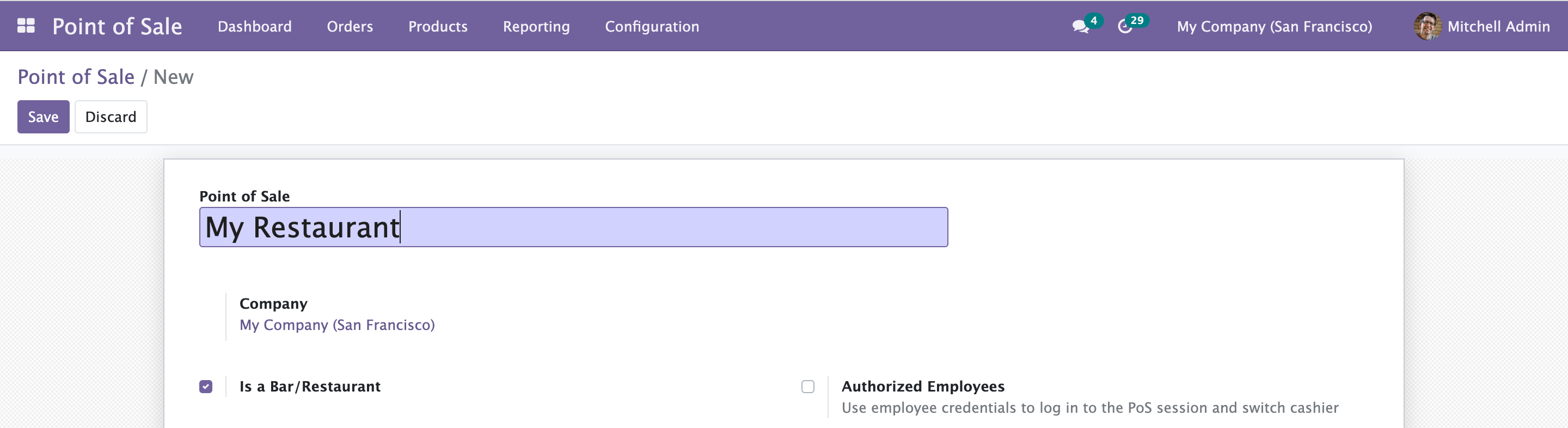
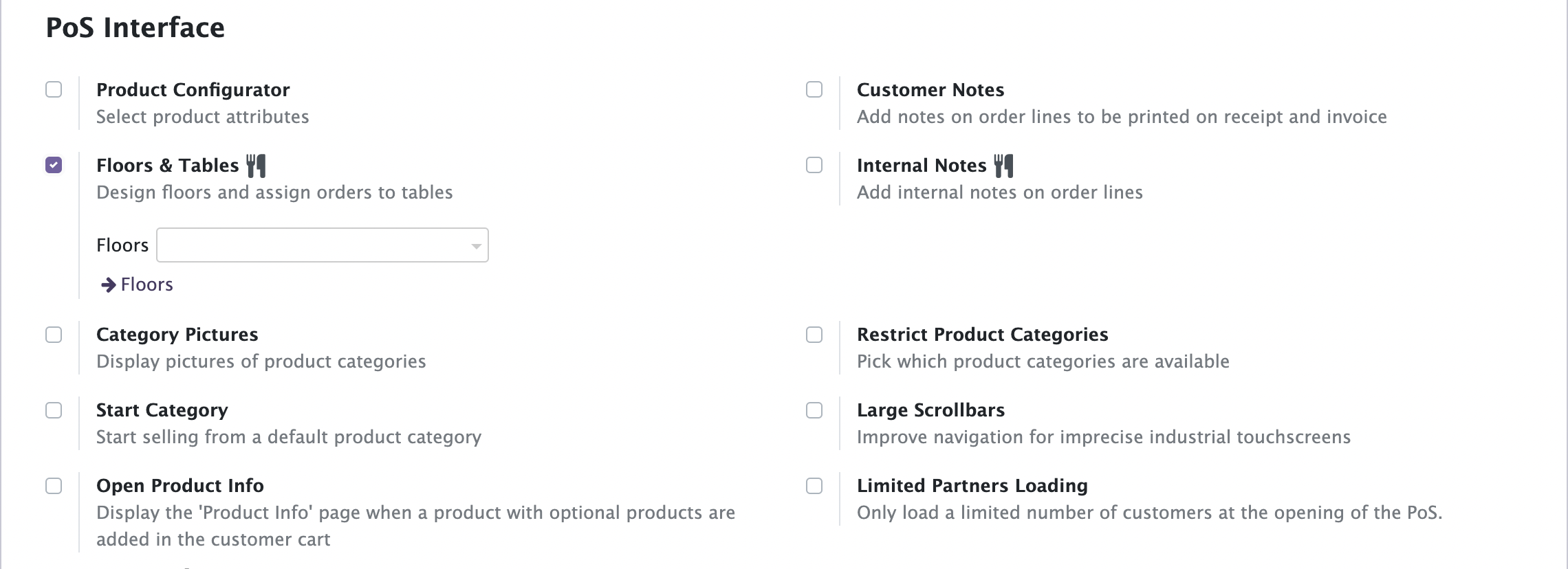

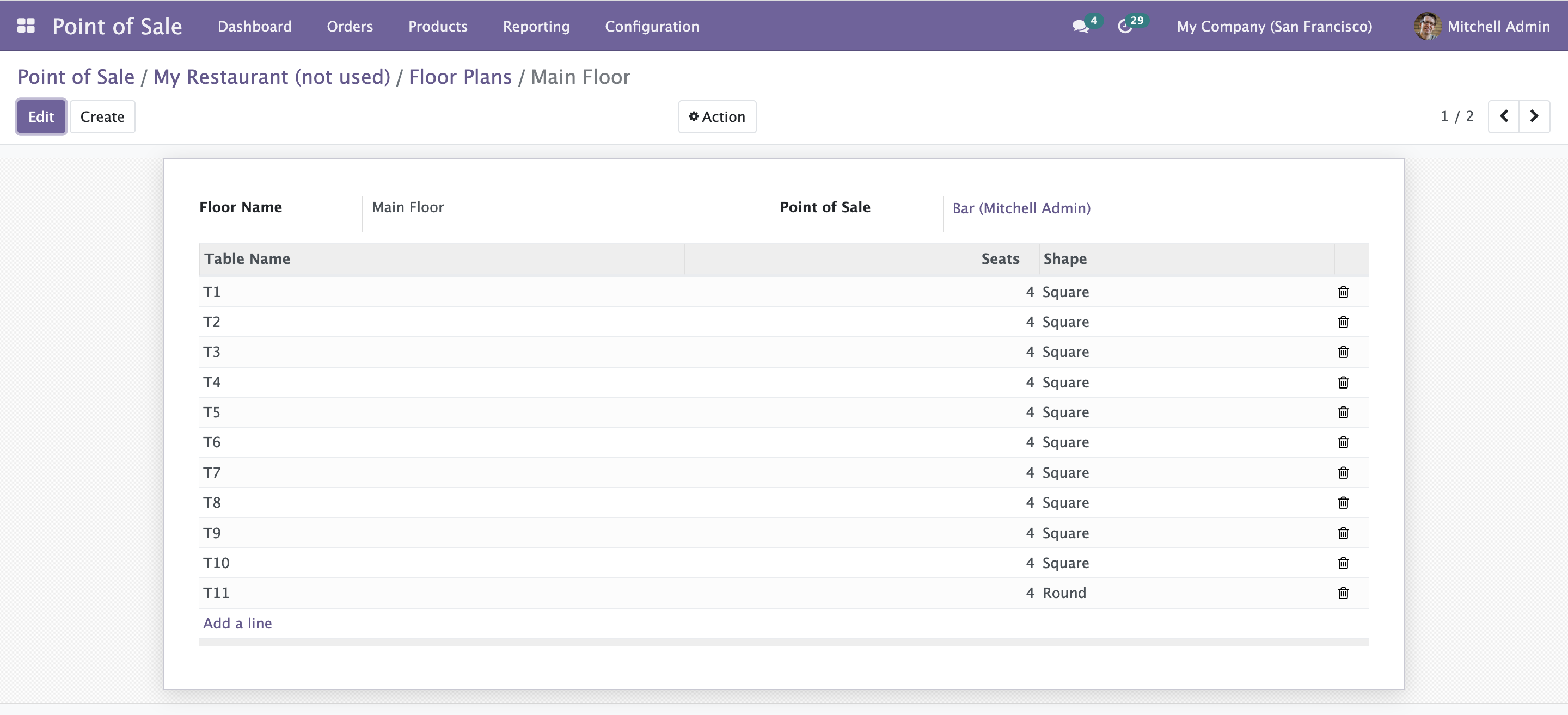
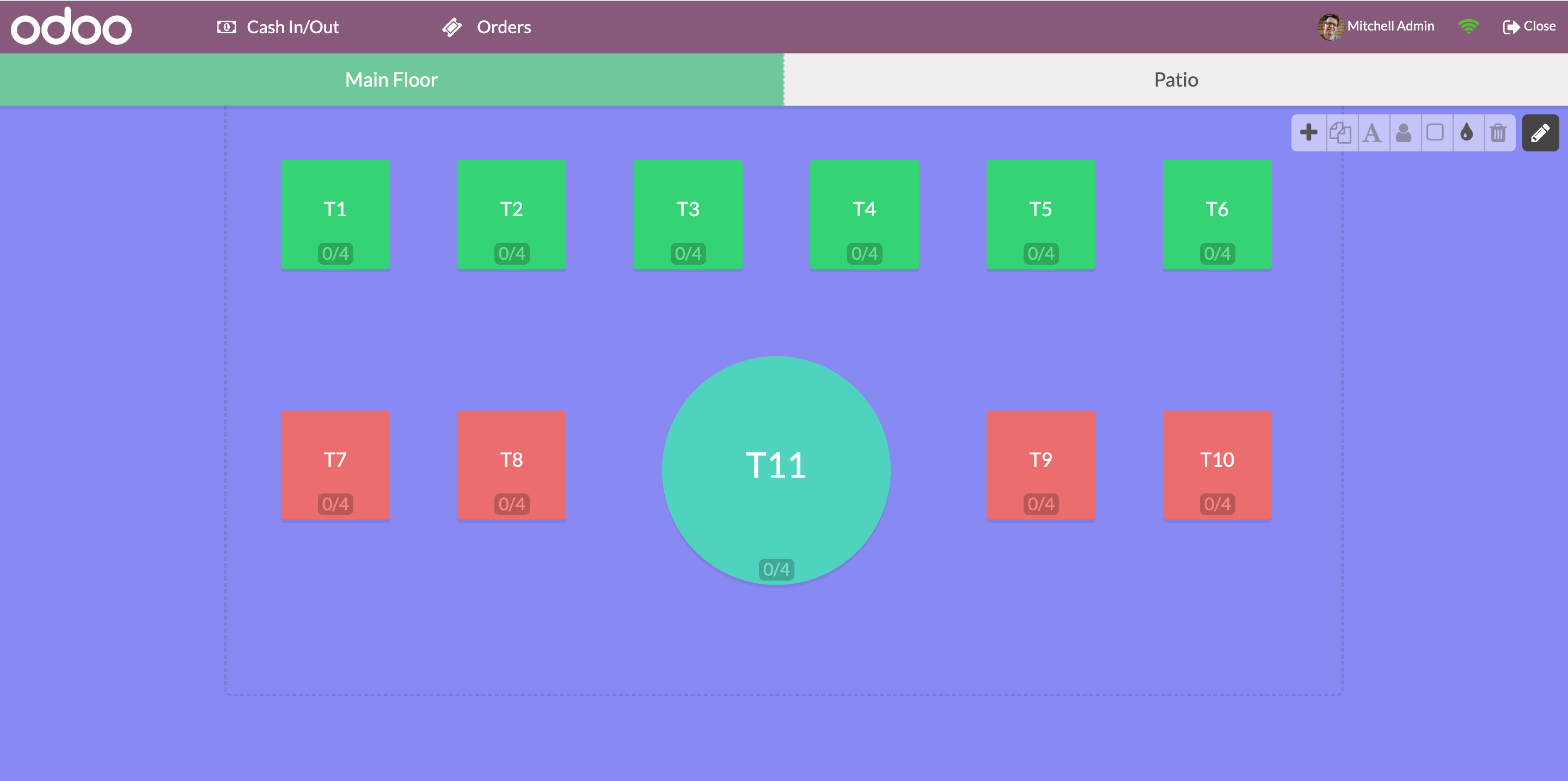
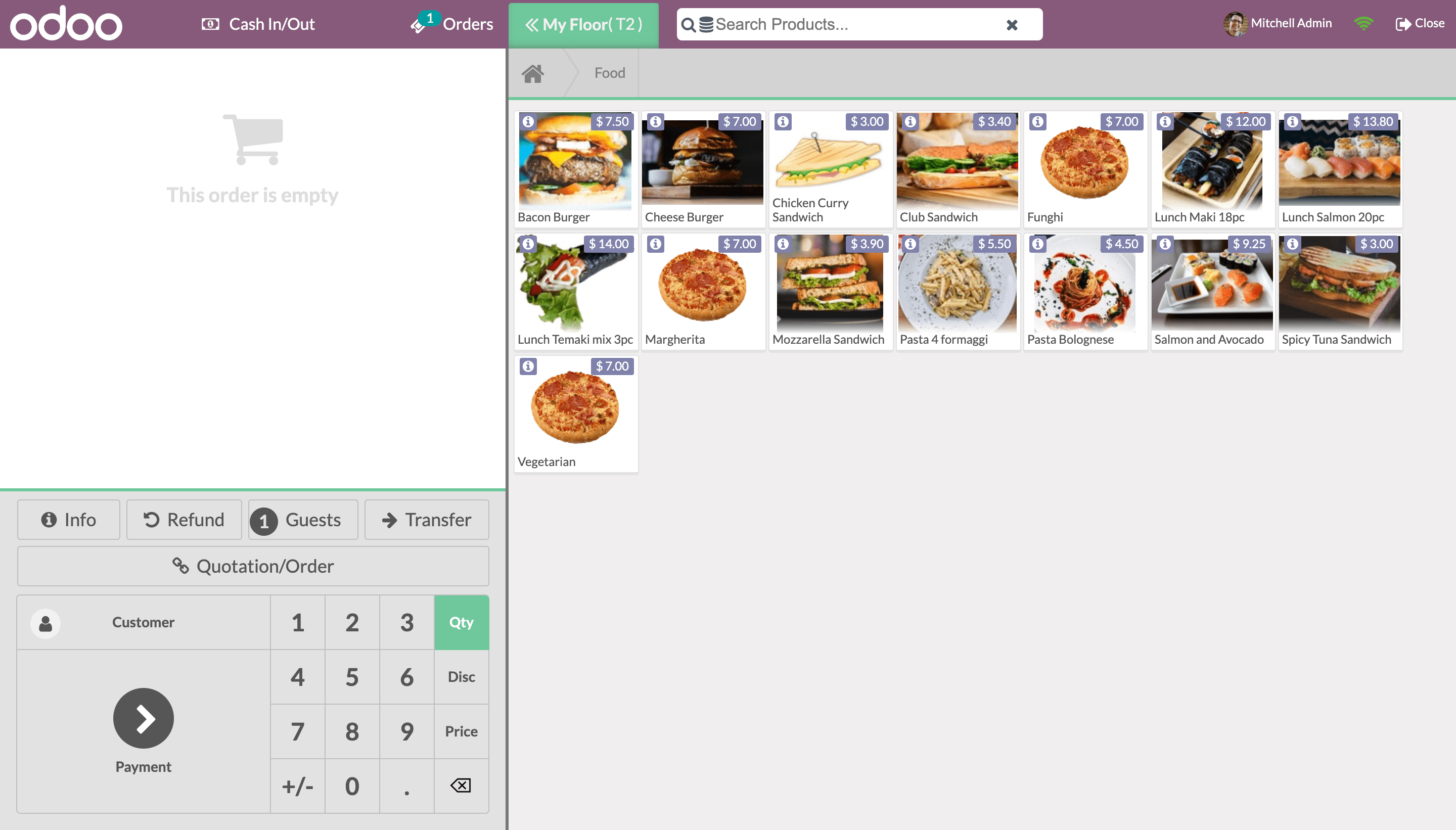
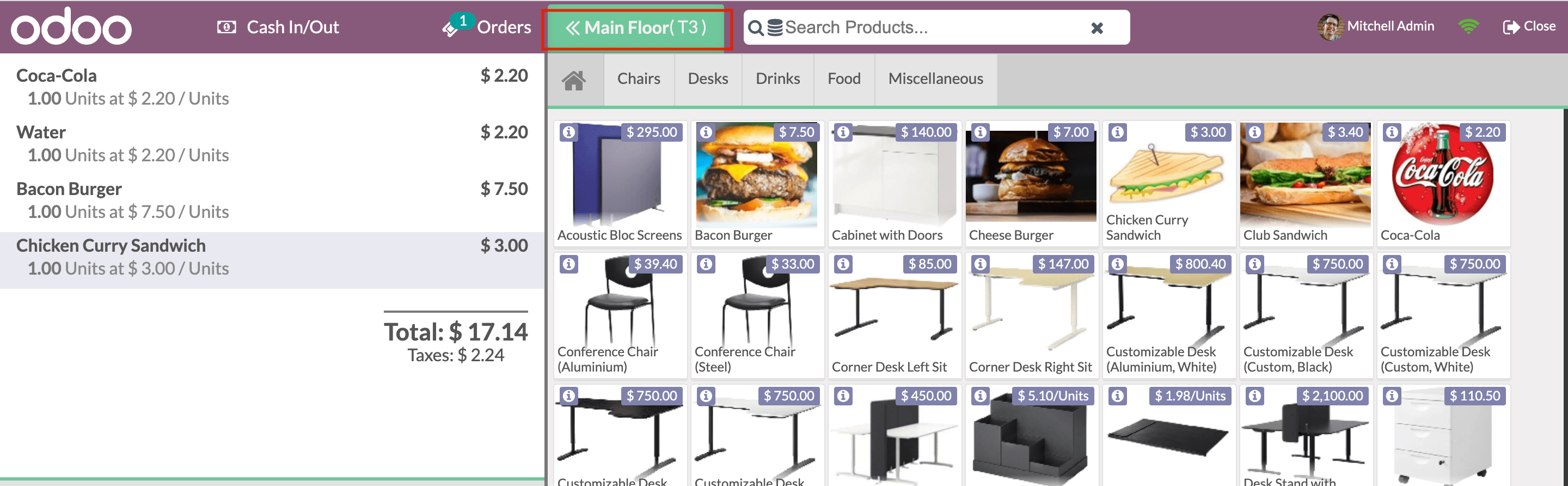
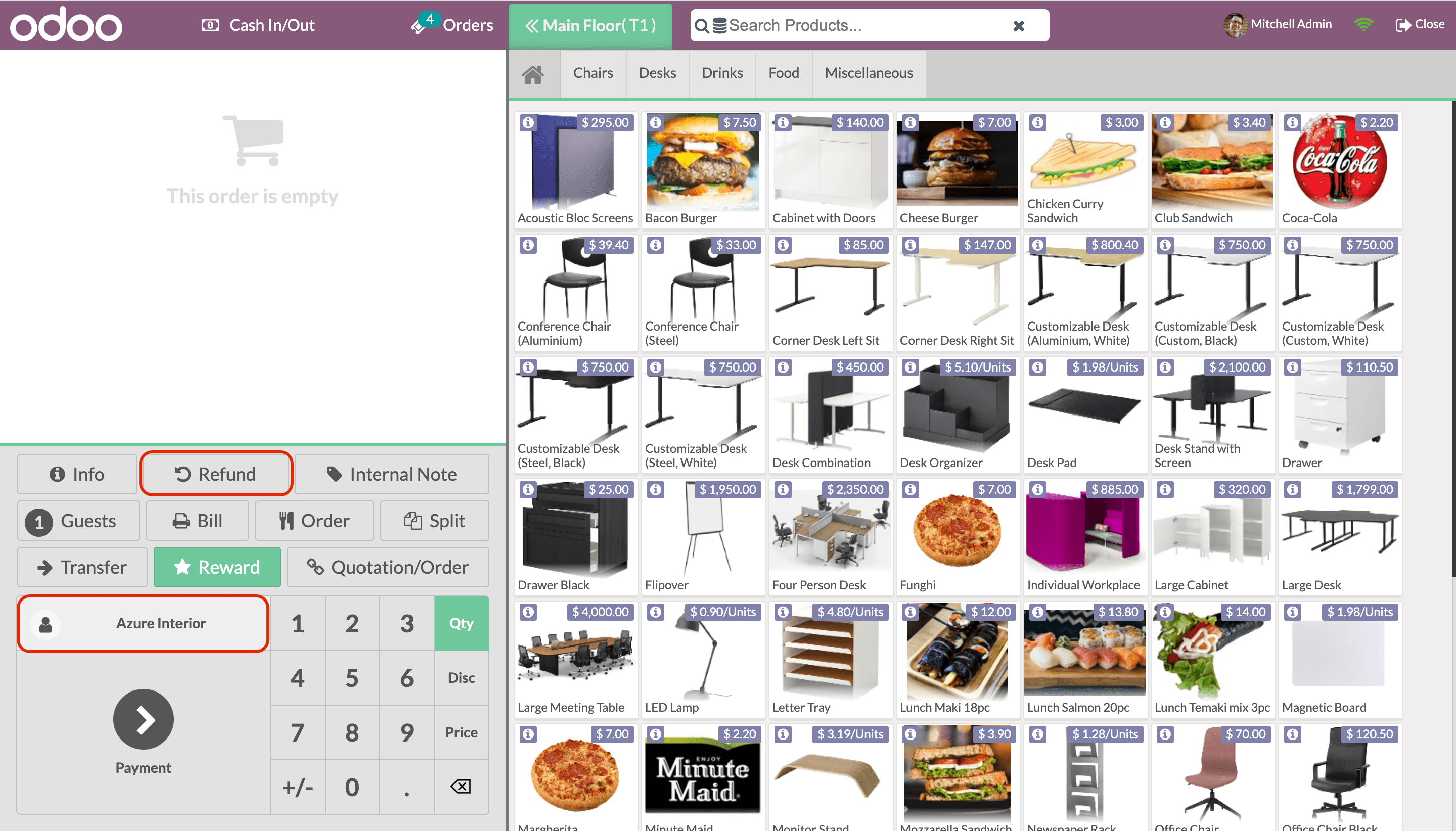
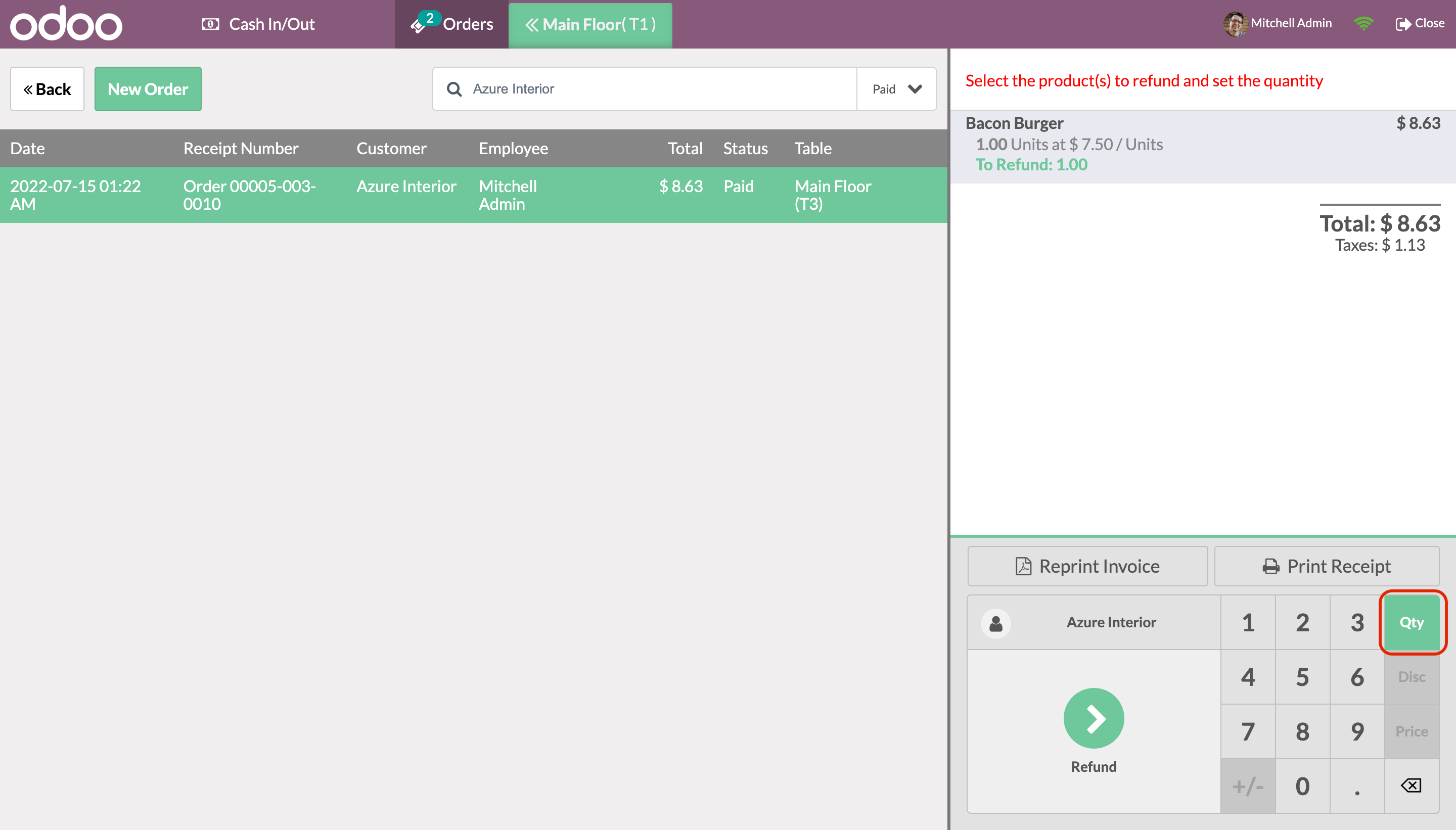
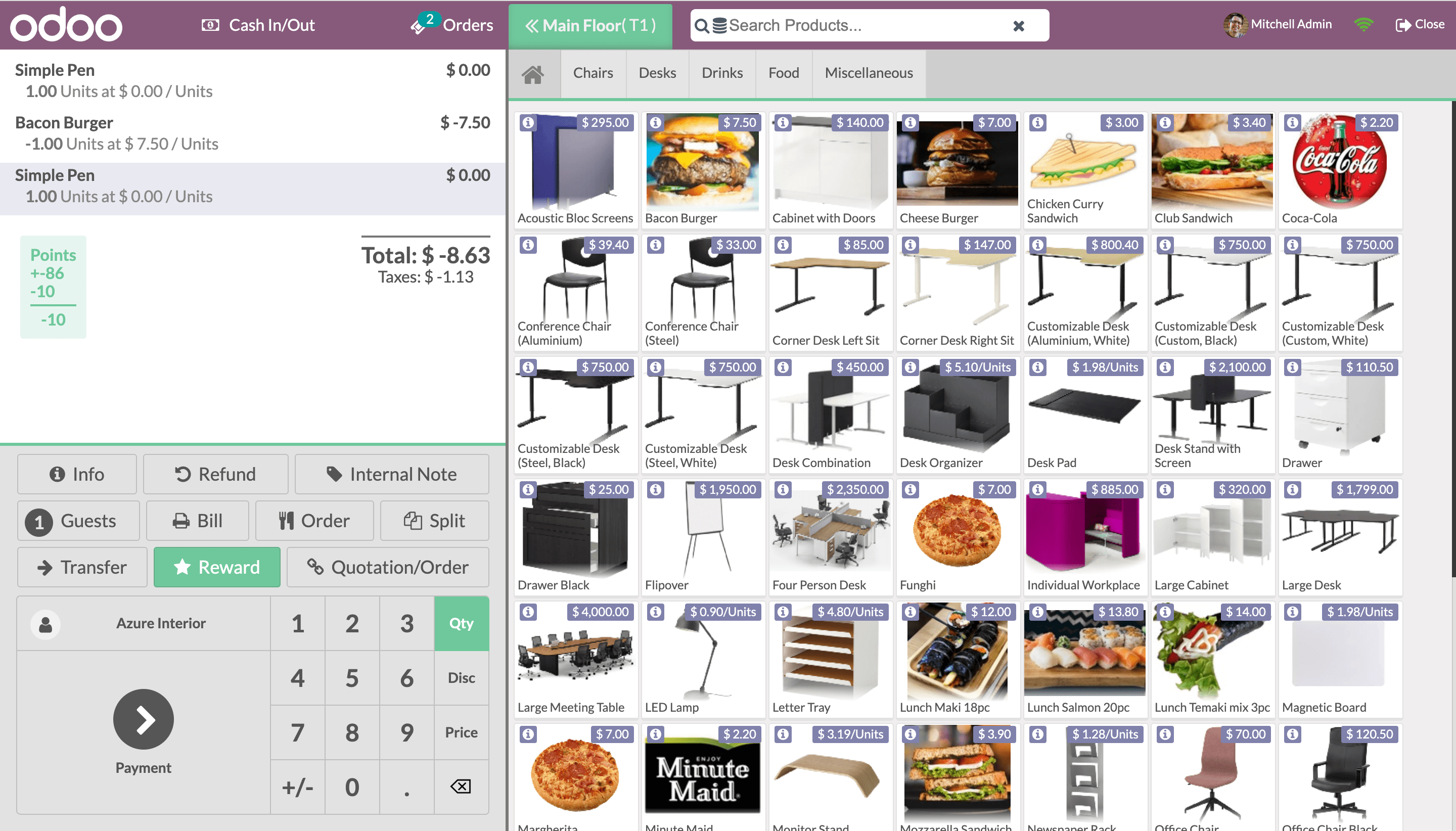
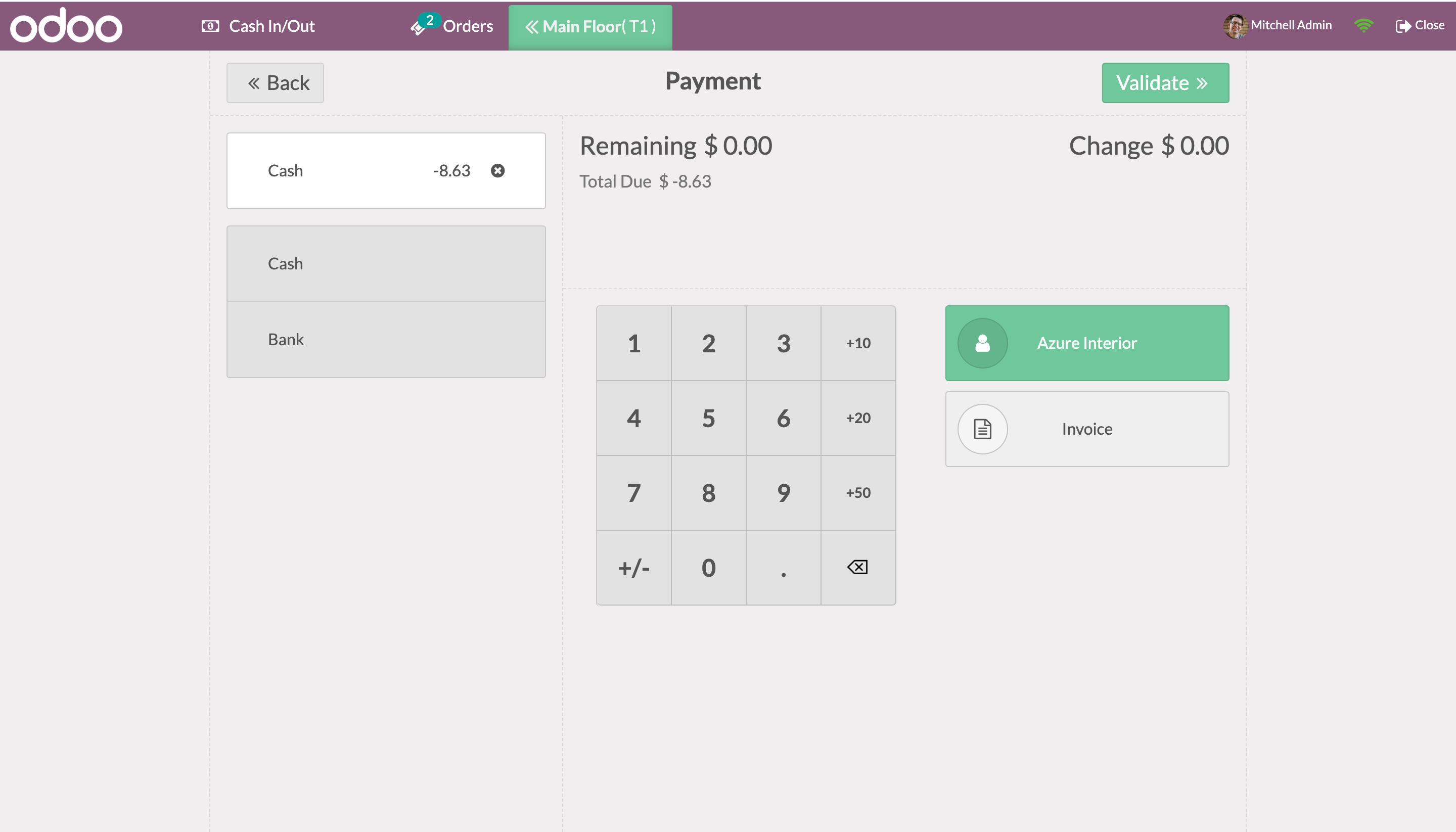
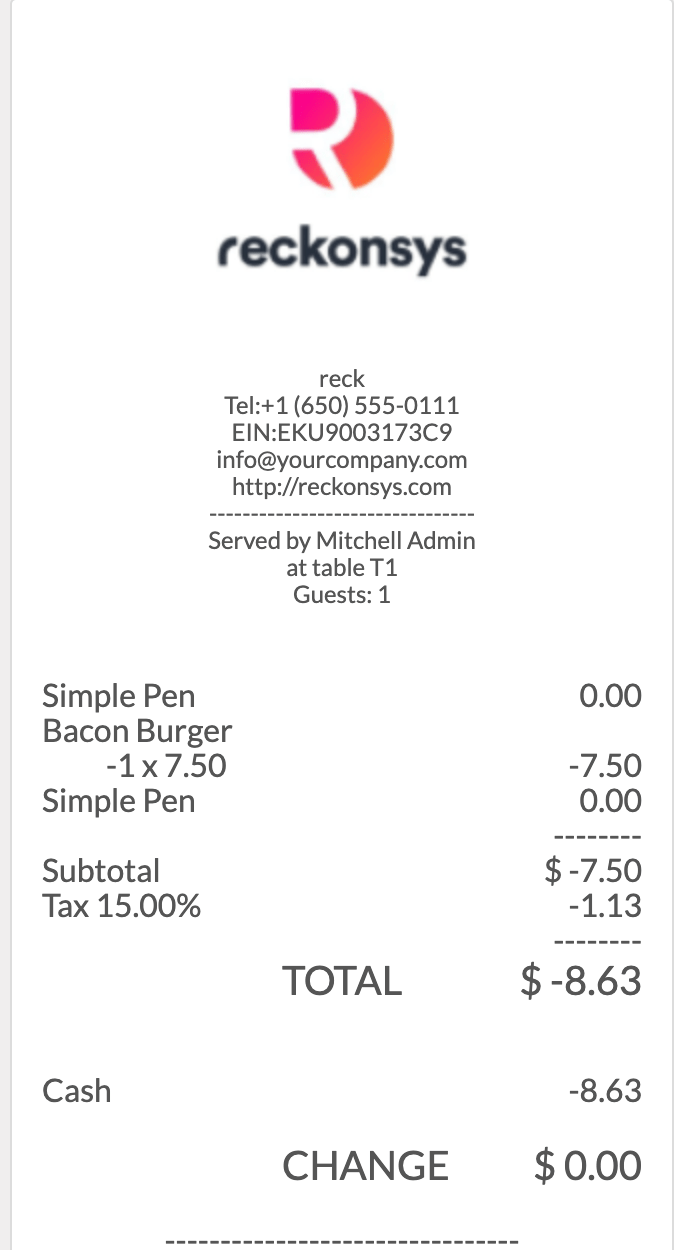
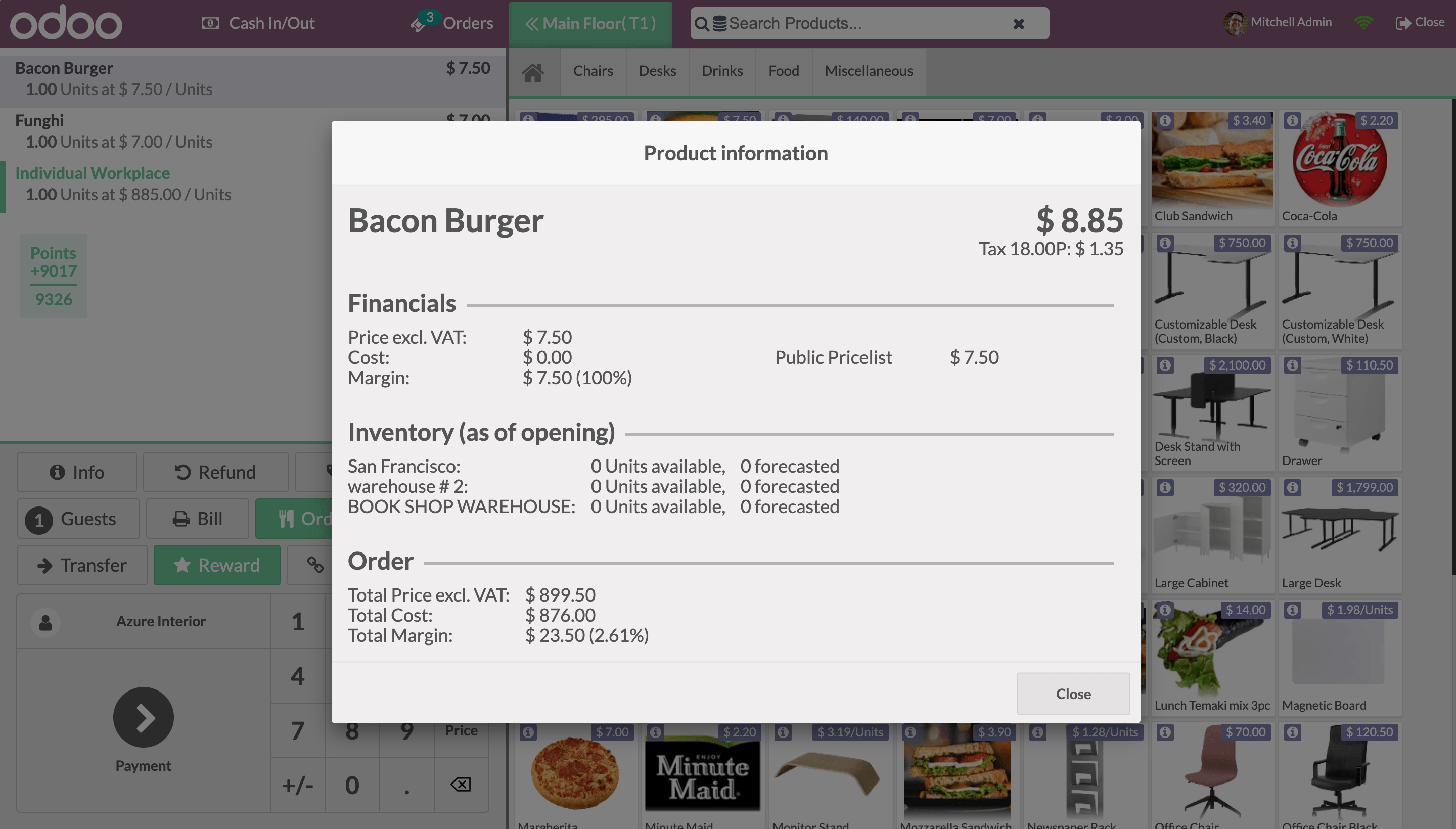
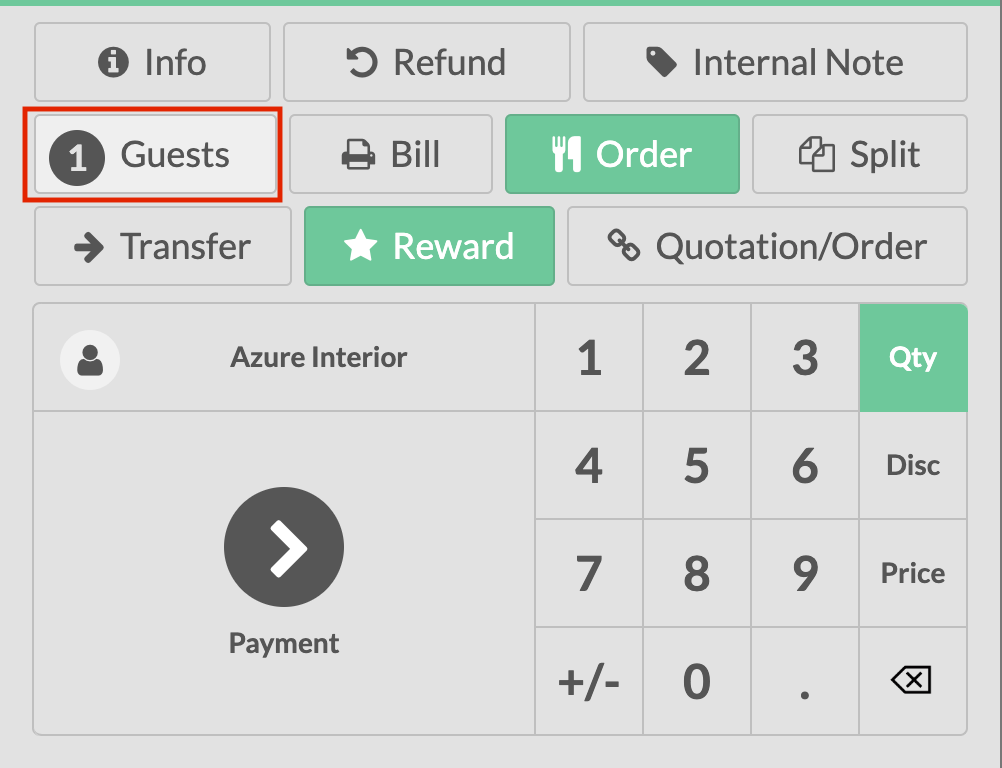
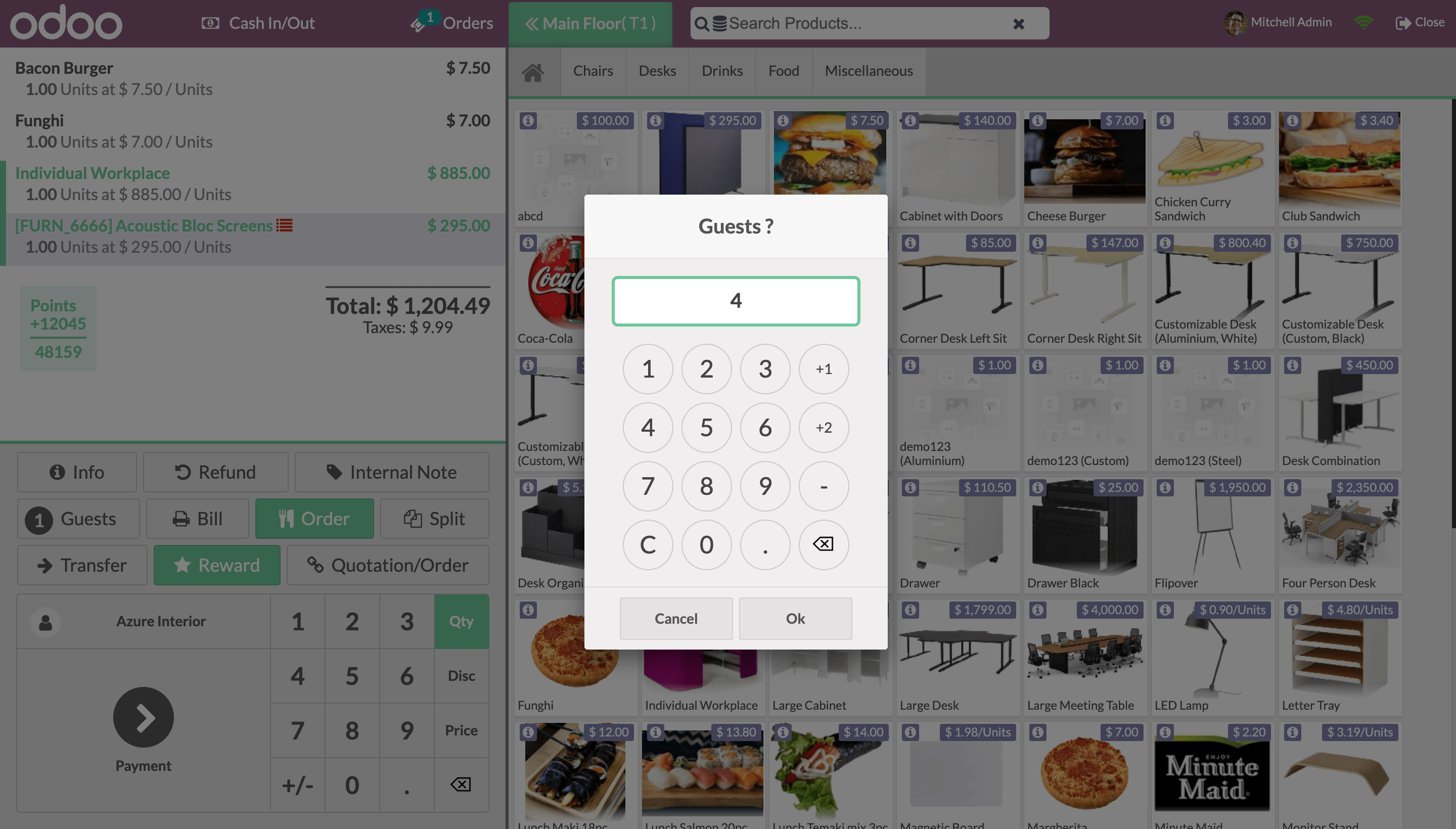
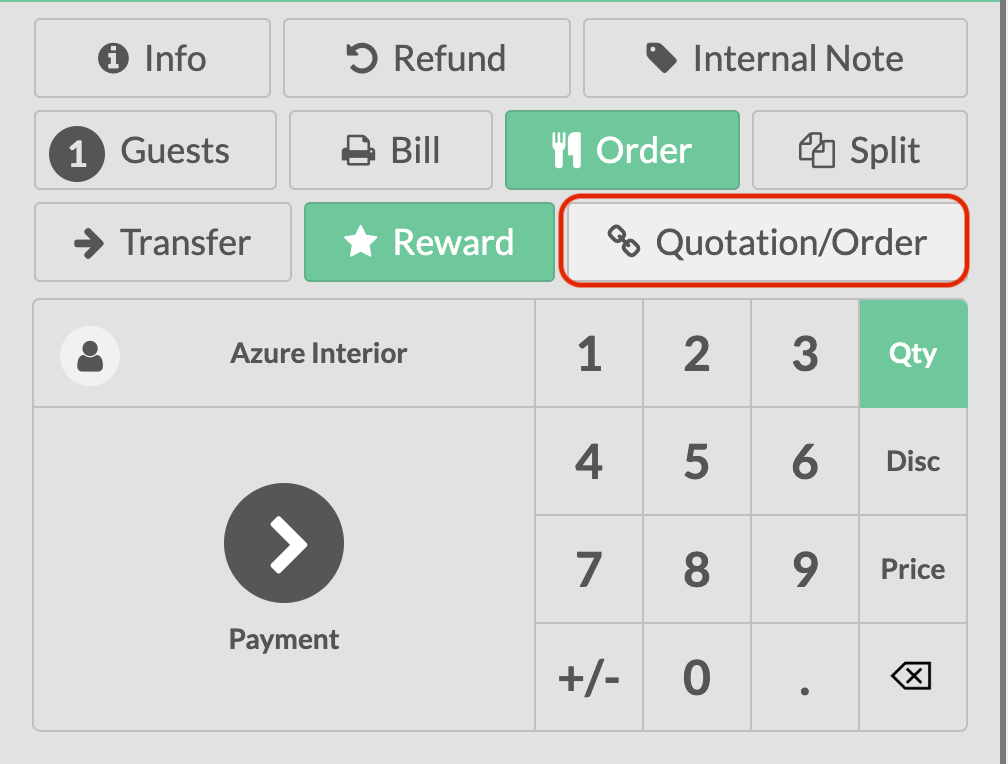
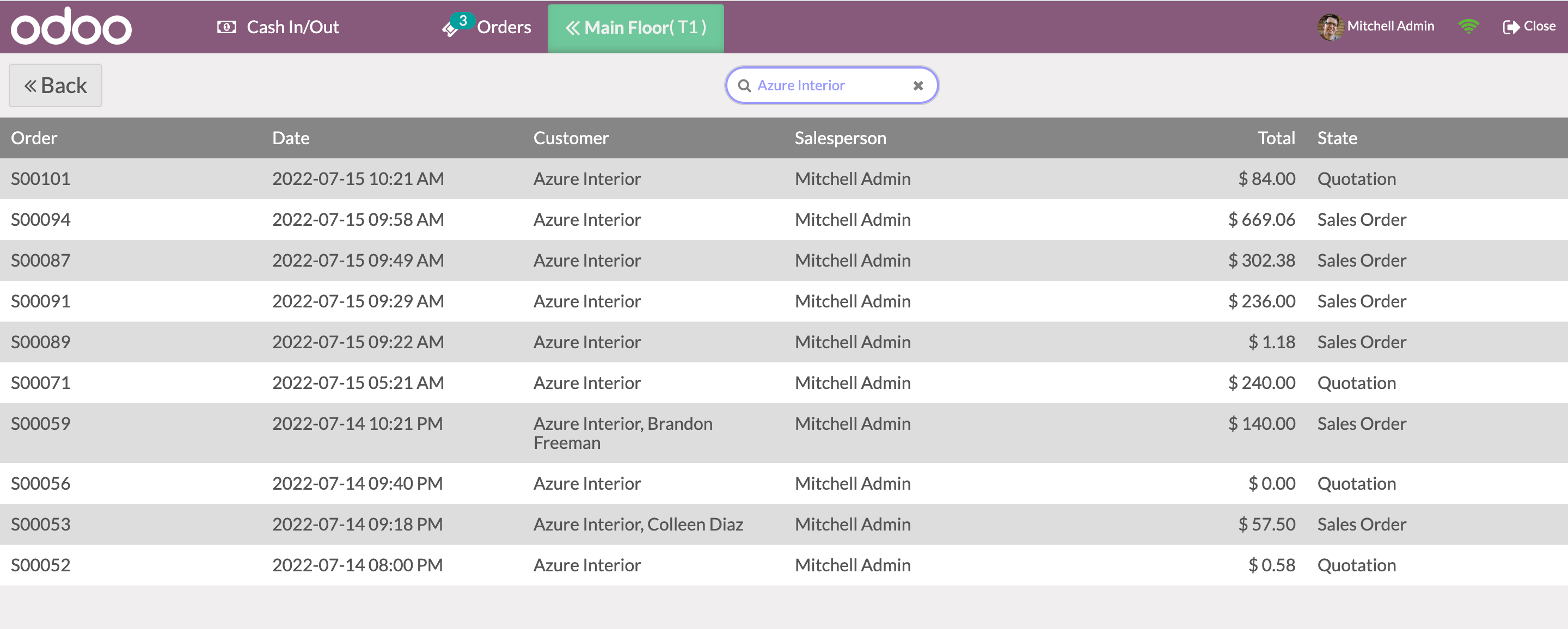
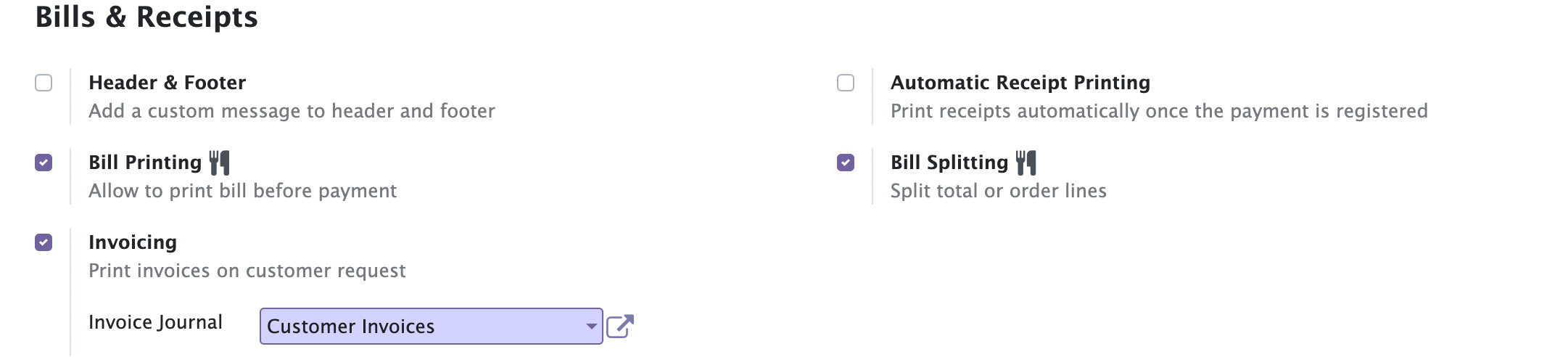
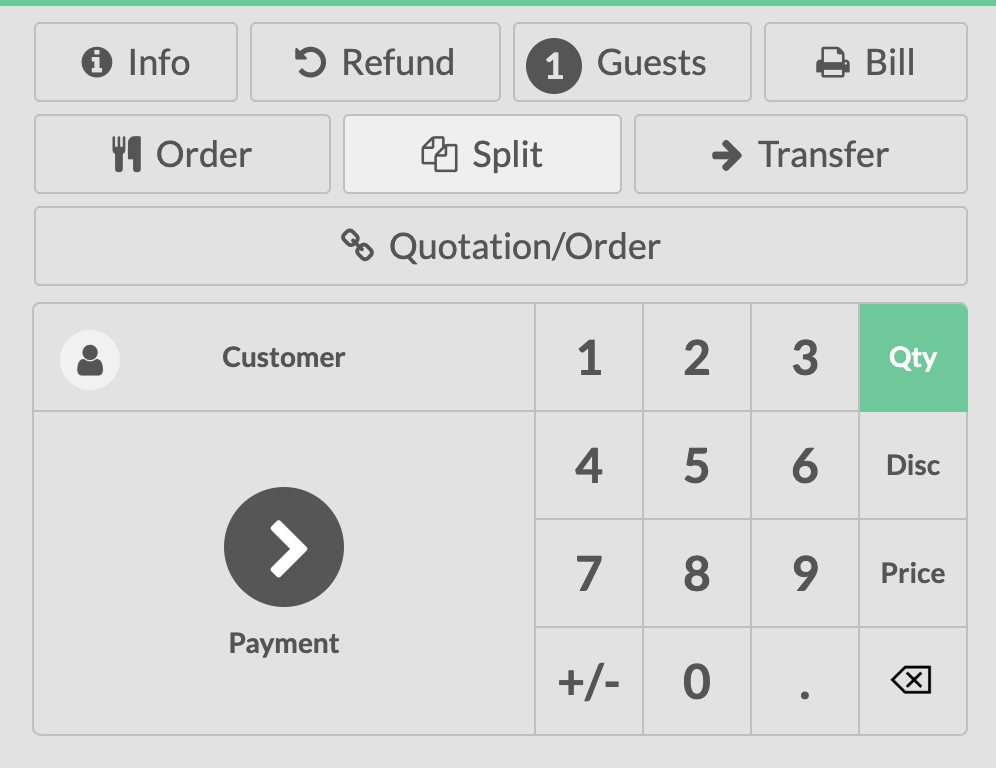
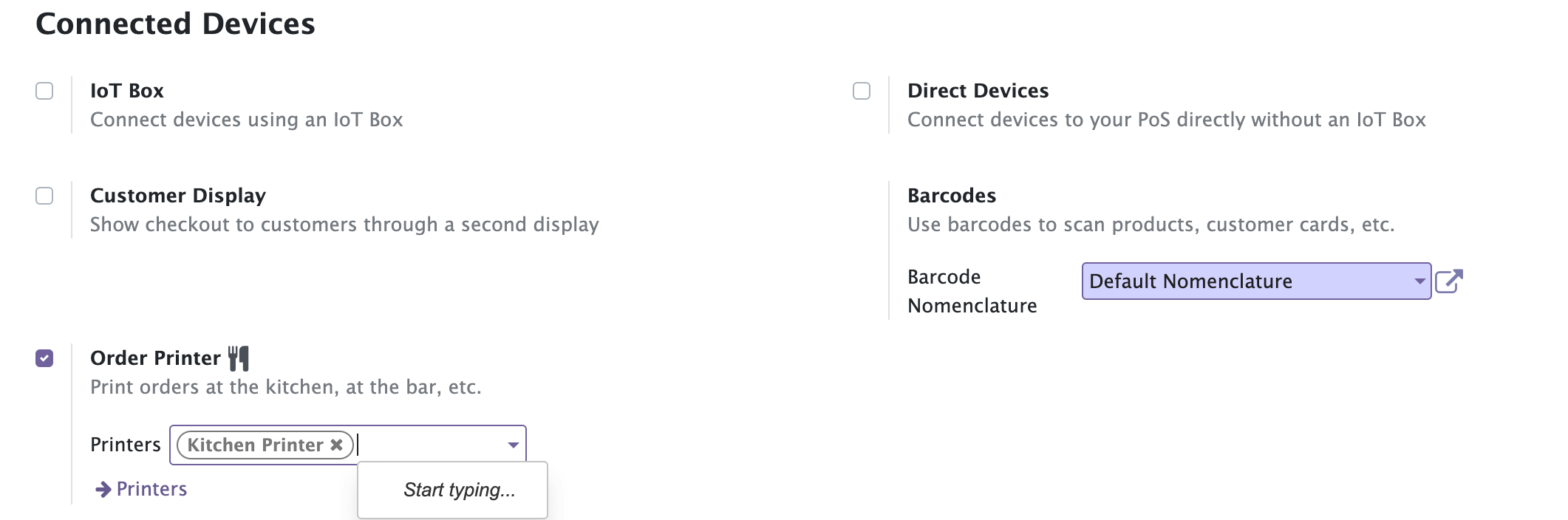
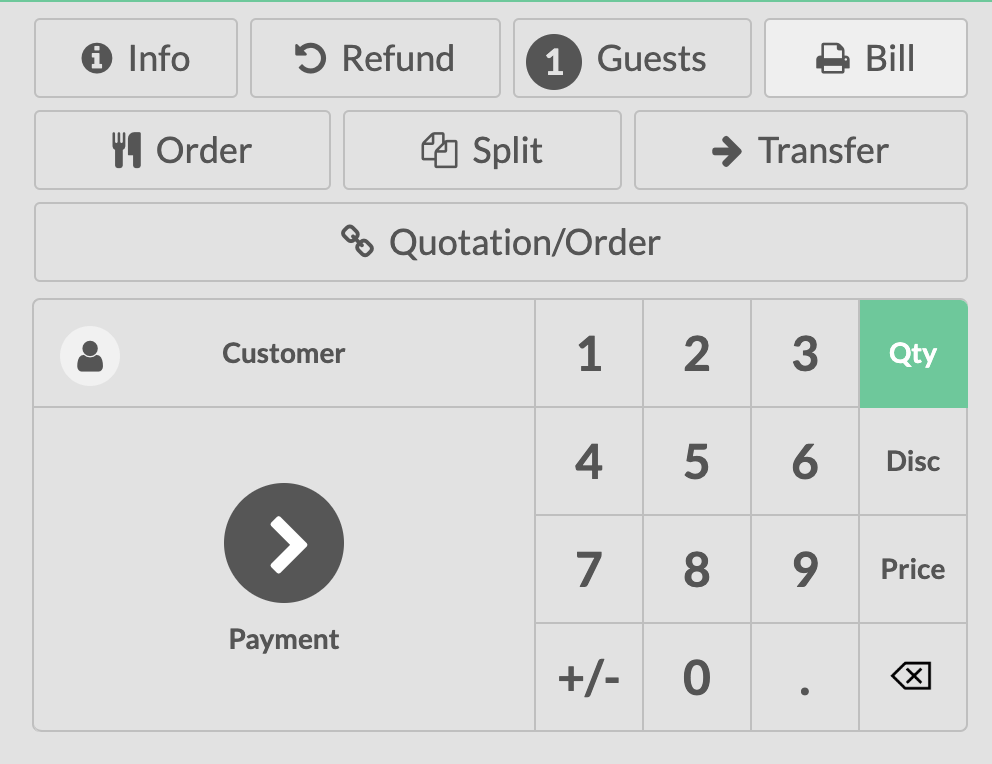
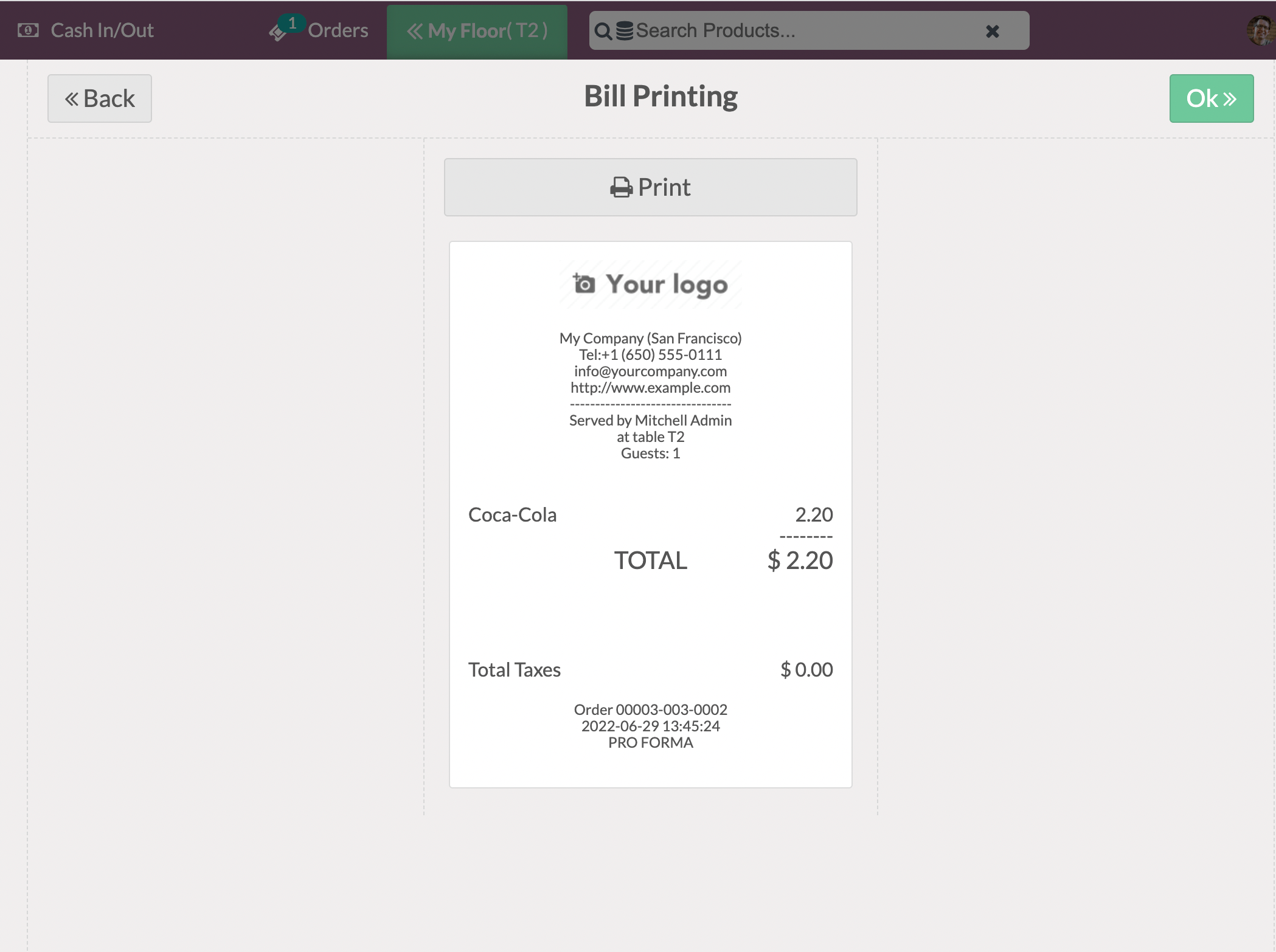
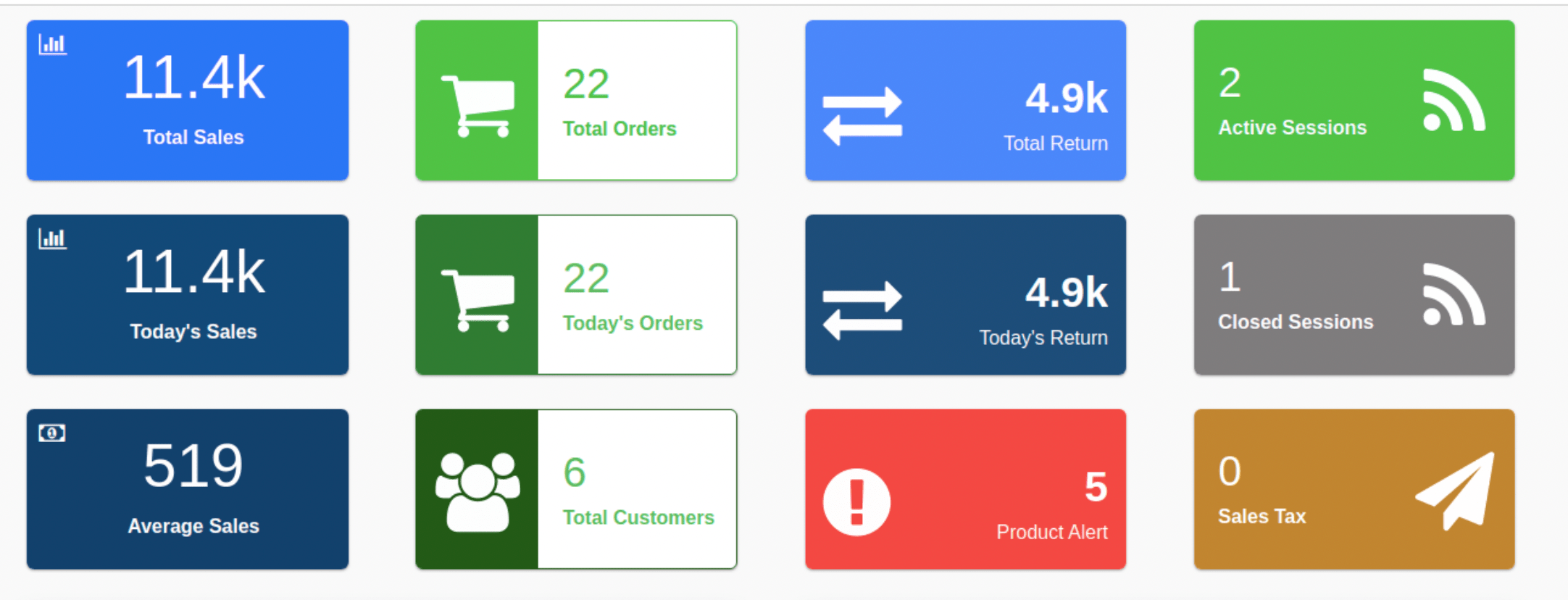
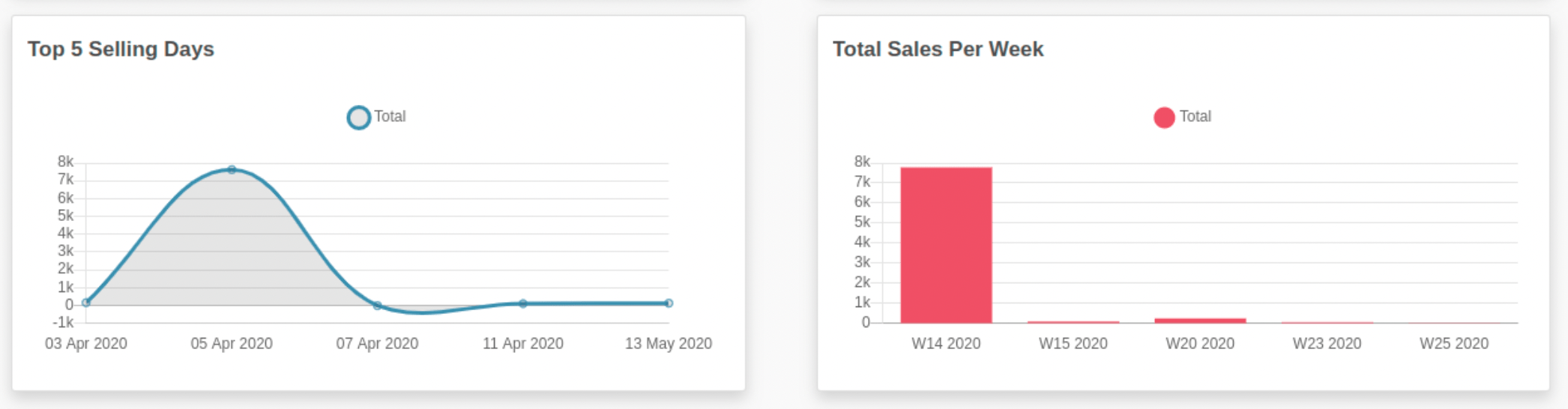
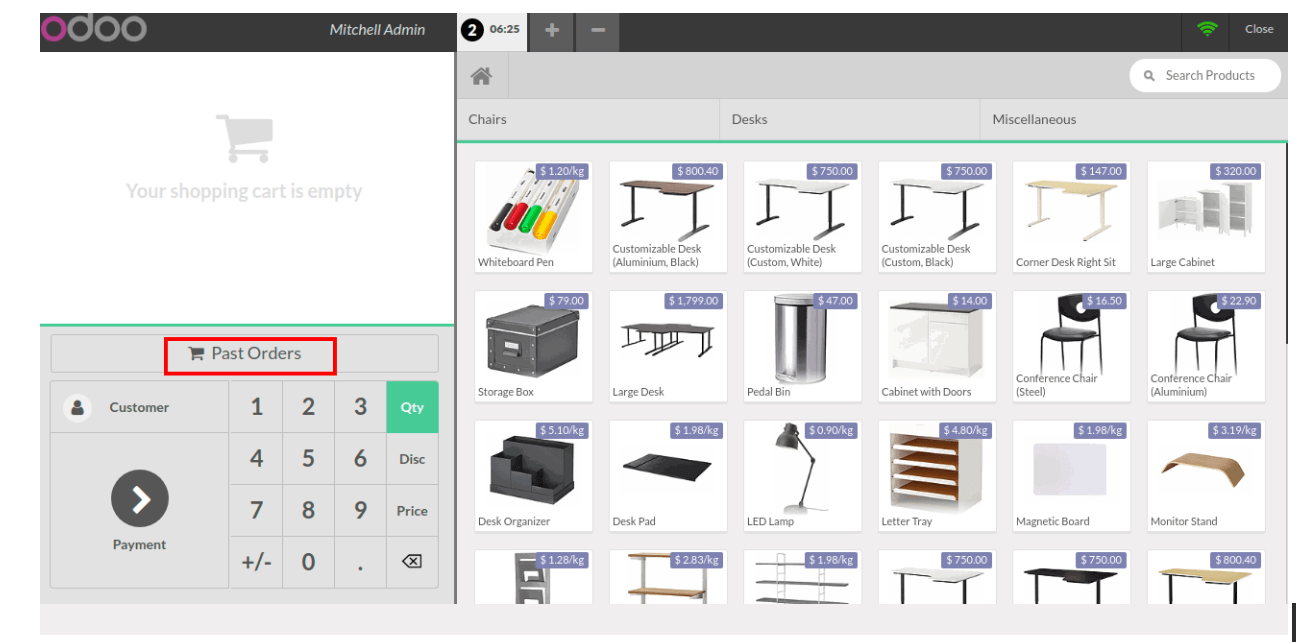
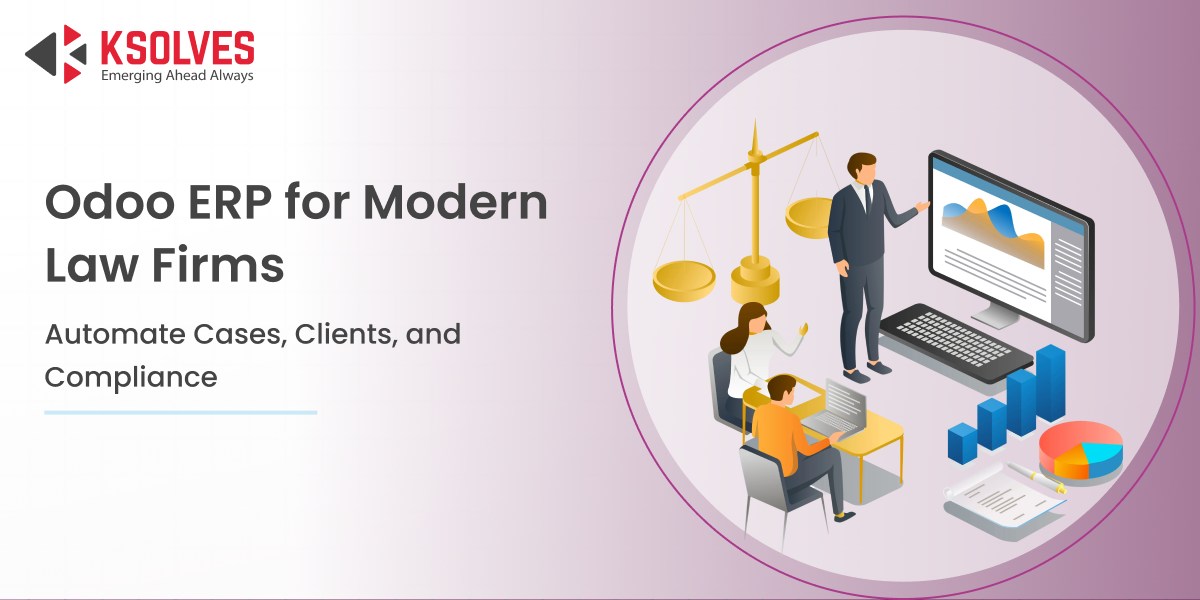
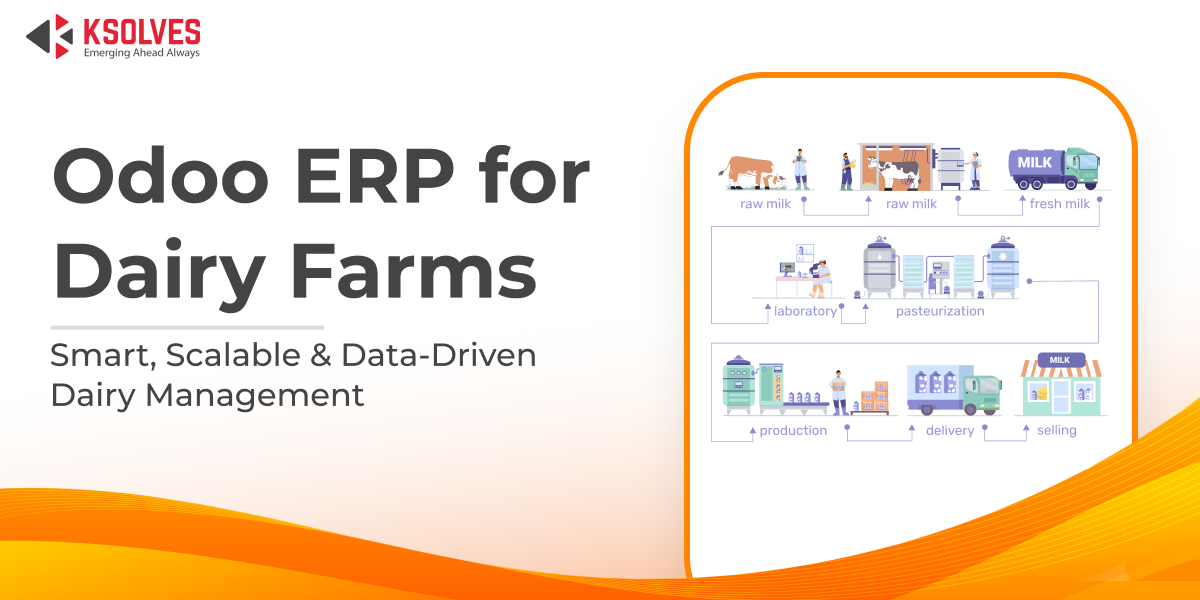
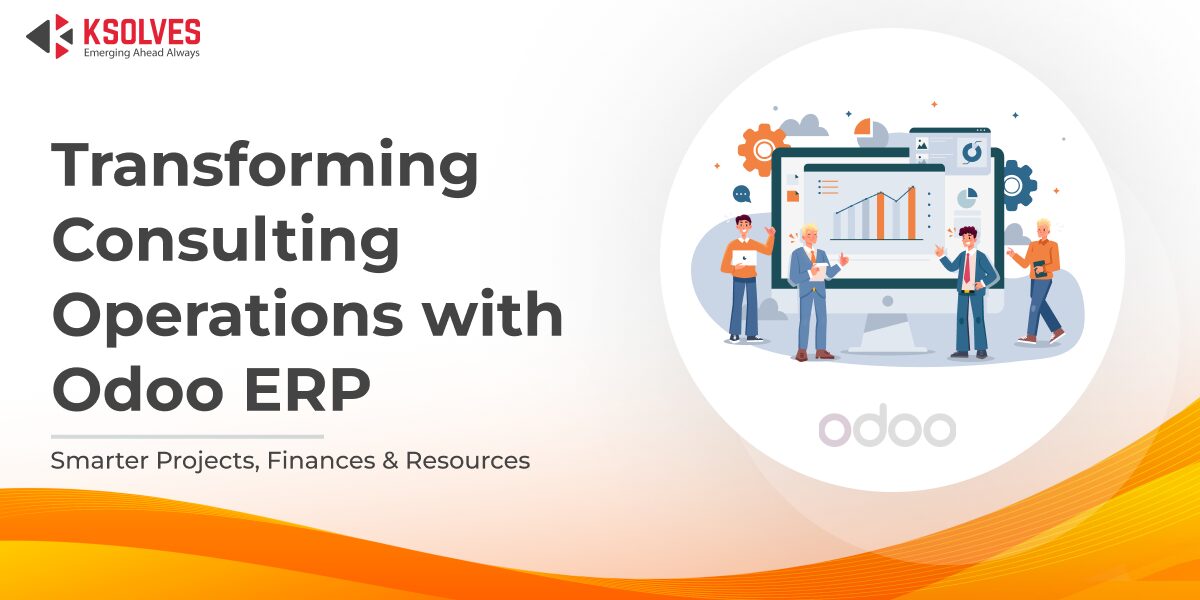
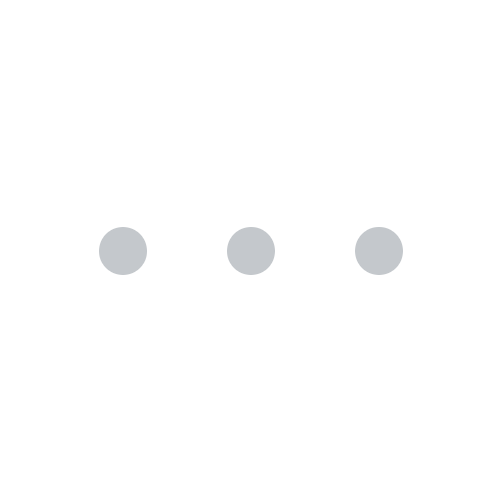
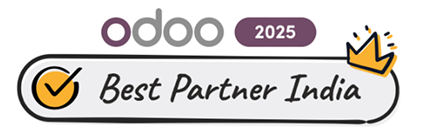


AUTHOR
Odoo
Neha Negi, Presales and Business Associate Head at Ksolves is a results-driven ERP consultant with over 8 years of expertise in designing and implementing tailored ERP solutions. She has a proven track record of leading successful projects from concept to completion, driving organizational efficiency and success.
Share with