Unlocking the Power of Salesforce Flow: Real-World Examples and Best Practices
Salesforce
5 MIN READ
July 25, 2025
![]()
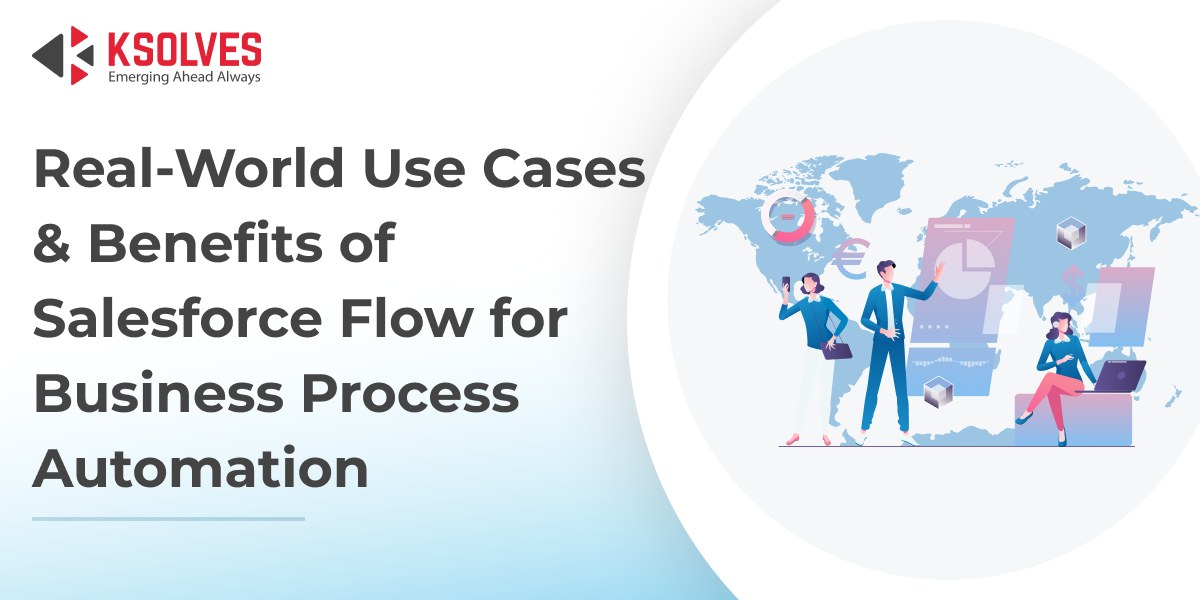
As a Salesforce-certified partner, we understand that modern businesses demand speed, accuracy, and intelligent automation to stay ahead. That’s where Salesforce Flow stands out. It’s a powerful visual workflow tool that helps you automate tasks, streamline operations, and enhance user experiences without writing a single line of code.
In this Salesforce Flow Guide, we’ll take you through real-world examples, uncover the key benefits, and share proven best practices to help you harness Flow’s full potential and transform how your business operates.
What is Salesforce Flow?
Salesforce Flow is a powerful visual workflow automation tool that empowers users to design custom business processes using a series of steps or “actions” triggered by specific events or conditions. These actions can include task assignments, approvals, field updates, notifications, and more, making it easier to automate even the most complex workflows. In further sections of this Salesforce Flow Guide, we’ll walk you through how this tool simplifies automation and drives greater efficiency across your organization.
Salesforce Flow: Real-World Applications
This Salesforce Flow Guide demonstrates how Flow can simplify operations, enhance data accuracy, and reduce manual effort. Below are real-world applications that illustrate both the problem being solved and how Salesforce Flow provides the solution.
1. Automating Lead Assignment Based on Criteria
Sales teams often lose valuable time manually sorting and assigning leads. Automating this process ensures leads are quickly routed to the most qualified rep.
Example: A SaaS company utilizes Salesforce Flow to automatically assign new leads to specific sales teams based on industry type and region. This reduces response time and improves conversion by getting leads to the right hands fast.
2. Streamlining Complex Approval Processes
In industries where approvals span multiple departments, delays and miscommunication are common. Flow can route approvals dynamically based on criteria.
Example: A manufacturing company uses Flow to automate product launch approvals. Depending on the product category, Flow routes the request to marketing, legal, or compliance. This helps in swift and accurate approvals.
- Reducing Manual Data Entry Errors
Manual entry is time-consuming and prone to mistakes. Automating data input boosts accuracy and productivity.
Example: A retail business utilizes Flow to extract customer order details from web forms and automatically populate Salesforce fields, thereby reducing human error and saving valuable time.
- Generating Custom Reports for Stakeholders
Creating tailored reports manually is inefficient. Flow can automate report generation based on specific user or client needs.
Example: A financial firm builds a Flow that compiles investment reports from Salesforce data and emails them to premium clients monthly, enhancing transparency and service.
- Assigning Tasks Based on Project Priority
Managing workloads across teams requires quick task assignment. Flow automates distribution to balance efficiency.
Example: A software agency sets up Flow to assign incoming development tickets to the appropriate team based on complexity and urgency, improving turnaround times.
- Sending Timely, Personalized Notifications
Timely communication is essential for service-based industries. Flow can send dynamic email or SMS notifications automatically.
Example: A healthcare provider uses Salesforce Flow to automate appointment reminders, sending personalized emails and text messages to both patients and doctors. This helps reduce no-shows and improves overall communication and coordination.
- Validating Input Data Automatically
Data inconsistencies lead to reporting issues and poor decision-making. Flow enforces validation rules before records are saved.
Example: A tech startup uses Flow to check user sign-up data, like email formats and duplicate entries. This ensures clean, reliable data from the start.
- Managing Workflows for Proposal Reviews
Project proposals often involve multiple stakeholders. Flow streamlines review, feedback, and approval.
Example: A consulting firm uses Flow to manage client proposal stages. As status changes, Flow alerts the right team to take the next action, keeping projects on track.
- Keeping Property Listings Updated Automatically
For industries like real estate, it’s crucial that listing data is current. Flow ensures listings are consistently synced and accurate.
Example: A real estate firm leverages Flow to auto-update property information from agent inputs. This keeps online listings up-to-date across channels.
- Delivering Real-Time Performance Dashboards
Campaign tracking demands quick insights. Flow can gather, filter, and visualize campaign data without manual work.
Example: A marketing agency builds Flows to create client-specific dashboards that track engagement metrics, helping clients see real-time ROI and optimize their strategy.
These top 10 Salesforce Flow real-world examples demonstrate the power of Flow in supporting Salesforce and streamlining business processes. By automating repetitive tasks and business processes, companies can improve efficiency, reduce errors, and improve overall performance. As a Salesforce Summit partner, we can help you leverage the power of Flow to achieve your business goals. Contact us today to discover how Flow can support your business.
Benefits of Salesforce Flow
In this Salesforce Flow Guide, we highlight how leveraging Flow can transform your business operations. By automating workflows and reducing manual effort, Flow delivers measurable improvements across key areas.
1. Increased Efficiency
Salesforce Flow automates repetitive and time-consuming tasks, streamlining complex processes to free up valuable time. This allows your team to focus on strategic initiatives that drive growth and innovation.
2. Greater Accuracy
By reducing the need for manual data entry and approvals, Flow helps eliminate errors and inconsistencies. This is essential so that your business processes are reliable and precise every time.
3. Improved Collaboration
Flow facilitates seamless teamwork by automating notifications, task assignments, and updates. This real-time communication improves transparency and keeps all stakeholders aligned.
4. Built for Growth
Salesforce Flow is designed to scale with your business, handling increasing data volumes and process complexities without compromising performance or usability.
Best Practices for Implementing Salesforce Flow
To make the most of Salesforce Flow, it’s essential to build automations that are not only functional but also scalable, maintainable, and user-friendly. In this section of our Salesforce Flow Guide, we’ll walk you through best practices to follow when designing and deploying flows in your Salesforce environment.
- Start Small, Then Scale Up
Begin by creating simple flows that address a single use case. This helps you understand how Flow behaves and allows for easier debugging. Once your basic flows are stable, you can gradually add layers of complexity or combine them into larger, more dynamic processes. - Clearly Define Triggers and Entry Conditions
Make sure your flows are triggered for the right reasons—be it a record update, a button click, or a scheduled action. Avoid overly broad conditions that could lead to unnecessary executions, which may slow down the system or cause logic errors. - Use Descriptive Names and Documentation
Name your flows, variables, and elements with clarity and consistency. For example, “Auto_Assign_Leads_By_Industry” is more helpful than “Flow1.” Adding descriptions and comments for each step will save time when troubleshooting or handing the flow off to another admin or developer. - Build Reusable Components with Subflows
Instead of repeating the same logic across multiple flows, extract common steps into subflows. This promotes reusability and makes maintaining your flows easier as your business logic evolves. - Incorporate Robust Error Handling
Always include fault paths and screens to handle unexpected outcomes. Whether it’s an API failure or a missing required field, guiding users with helpful error messages ensures a better experience and reduces support tickets. - Test Thoroughly in a Sandbox Environment
Before going live, test each flow in a sandbox using various data scenarios and edge cases. Look out for performance issues, looping conditions, or missing permissions. A well-tested flow is a reliable flow.
Conclusion
Salesforce Flow empowers organizations to simplify business processes, boost efficiency, and strengthen collaboration. By applying real-world use cases and proven strategies, businesses can fully harness Salesforce Flow’s capabilities to accelerate growth and success. Ksolves is dedicated to helping organizations maximize their Salesforce investment and achieve their business objectives.
At Ksolves, we provide end-to-end Salesforce support, including implementation, customization, and training. Our skilled Salesforce experts focus on delivering solutions that align with your goals and drive measurable results. Reach out to us today to discover how Ksolves can support your organization in unlocking the full potential of Salesforce.
![]()
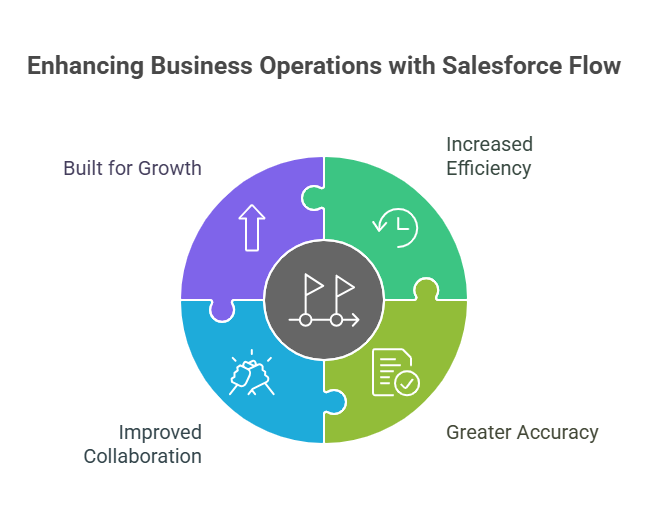


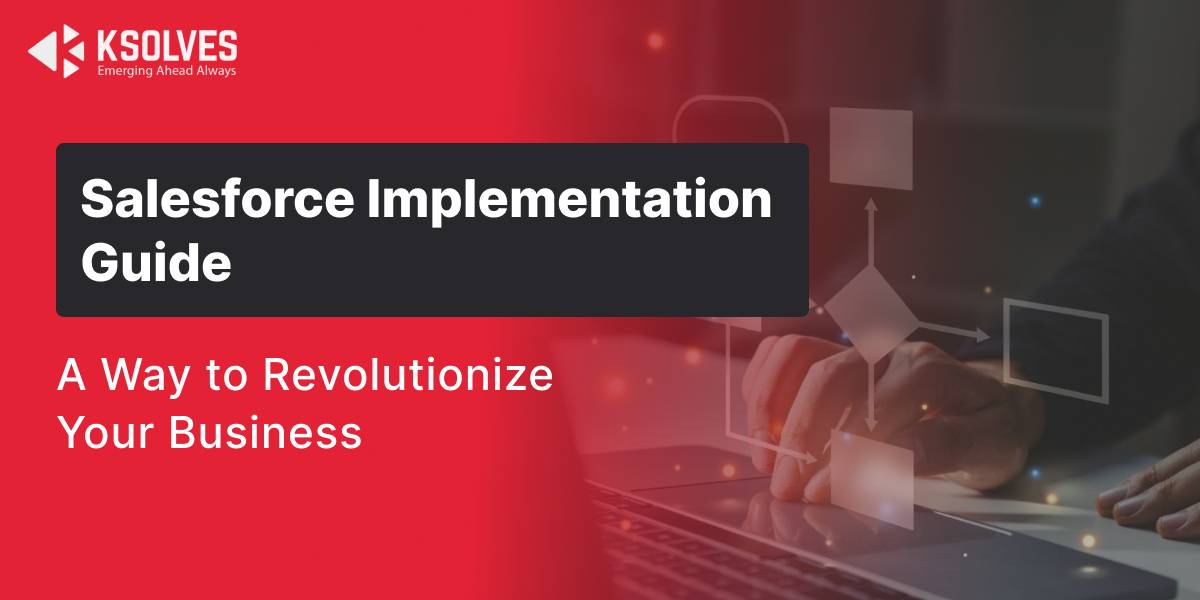
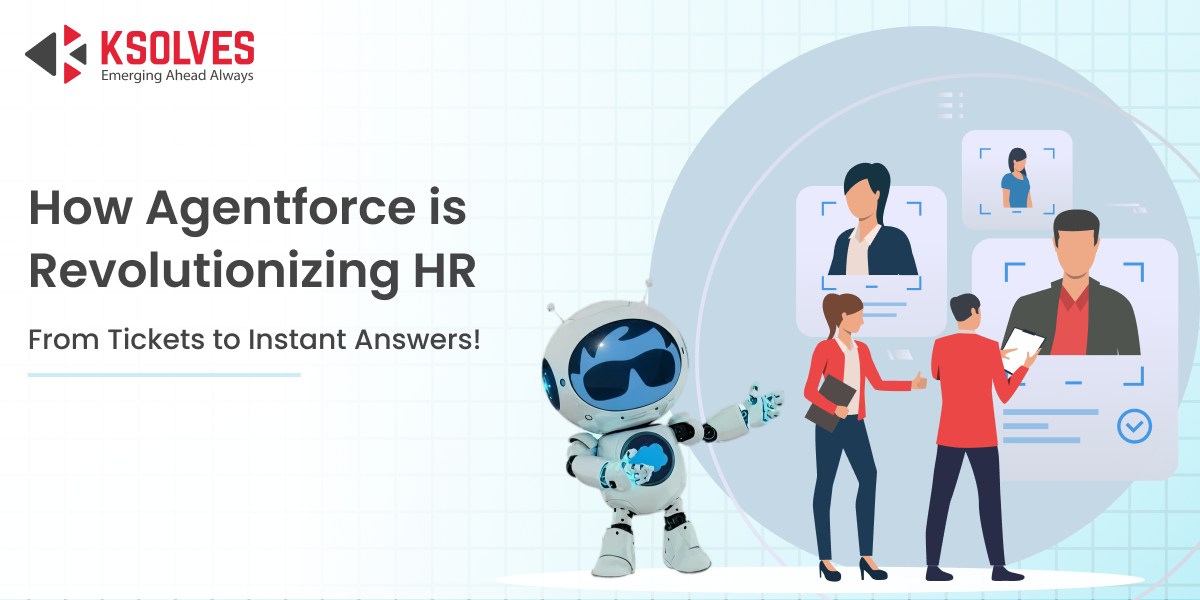
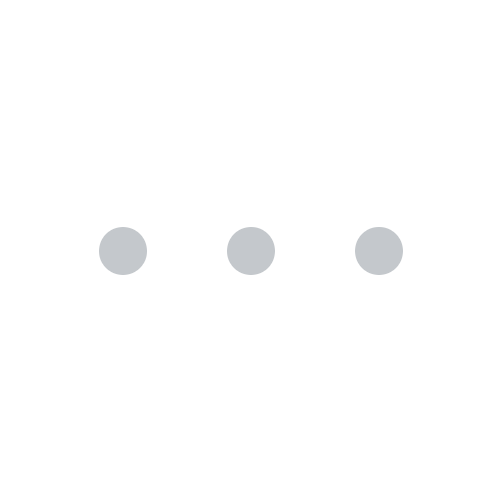
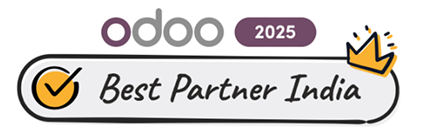


AUTHOR
Salesforce
Md. Asad Khan, an expert Technical Project Manager at Ksolves, who is a certified Salesforce architect at Ksolves, brings 7+ years of experience. He specializes in FSL, B2B, Service & Sales Cloud, and Non-profit cloud, excelling in APEX, Aura Component Framework, Lightning Components, Triggers, Visualforce, and creating insightful dashboards and reports.
Share with